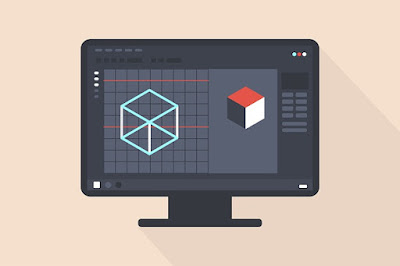Beginner Adobe Illustrator Tutorial Tips Anyone
empatlima.xyz - Not familiar with Adobe Illustrator? This is one of the software whose results images if you pay attention are in the form of vectors. If you are still a beginner, it is highly recommended to immediately learn the beginner Adobe Illustrator tutorial that we will describe.
It can be said that this is software that is still widely used for face vector illustration activities, logo design, web design, and many activities other. Of course, this one software can be quite popular and has even been widely used both in Indonesia and abroad. Then what are the stages of learning for beginners?
7 Basic Adobe Illustrator Tutorial for Beginners
The first step that must be done if you plan to learn Adobe Illustrator is to learn the tools. This is because, in this software, there are many tools that will be used for various purposes. Below are some things you can learn about Adobe Illustrator tools, so that later you will find it easier to run them.
1. Shape
If you are currently planning to create something in Adobe Illustrator software, then it is very important for you to be able to draw. Why? because This software only provides the functions of the tools that have been prepared. Thetools the most important right now to learn are square, triangle, and circle shapes.
Of course, by using this Shape tool, you will be able to create various new shapes such as landscapes, characters, as well as various shapes other. As a new person, this beginner Adobe Illustrator tutorial is recommended to start learning and also understand what it looks like to make a square, triangle, and then a circle. When you are finished later, it will be continued with some other desired shapes .
2. Pen Tool
So that Shape can be used more optimally, then you need the Pen Tool. The pen in question is usually used to create shapes that Shape cannot create. This means, you can use the Pen to draw the shape you want.
For example, if you currently want to make a dress, then in this case you will use this Pen to be able to produce the pattern, the curve of the dress, the wave of the dress, and other components. Of course, these shapes cannot be created if you only use Shapes.
3. Shape Builder Tool
This one tool you can also use to create a new object. That is a combination of several objects to remove lines and shapes from the combined object. However, before using this tool, it is highly recommended to make a selection first .
In this case make sure you understand which object you want to separate or which you want to be formed to serve as a new object. in particular, this Shape Builder Tool can also be used to remove lines between objects.
4. Zoom Out and Zoom In
When you use Adobe Illustrator, it's actually a good idea for you to be more efficient in using keyboard shortcuts. This is intended to make the work faster and easier. So one of the shortcuts that can be used in this case is Zoom Out and Zoom In.
To Zoom Out itself, then you can zoom out. While Zoom In can be used to zoom in. The method is also simple, namely by using the shortcut CTRL + Zoom In or CTRL + Zoom Out where later the results obtained can speed up the process of making designs in the software.
5. Gradation
Adobe Illustrator tutorial for beginners, for those of you who are new, you should be able to learn about the gradations provided by Adobe Illustrator software, where in generally there are three types. Each of these types can actually be used according to your needs. The first is the gradient that can be generated by the Gradient Tools. This gradation is generally in the form of linear lines and circular gradations.
Meanwhile, the second gradation is the Mesh Tool to be able to grade more than two colors. Then the last is the Gradient Panel which is a panel, where you can adjust the color gradation. To display it simply use the shortcut CTRL + F9.
6. Clipping Mask
Tutorial Adobe Illustrator, the next beginner is to learn to use bone tool this. This is a tool that you can use if you want to add objects or images to other objects. However, generally the Clipping Mask itself is used to add an image to an object in the form of a text. That way, you could say it would be much easier to write inside the object.
7. Ungroup and Group
The last beginner Adobe Illustrator tutorial that you can understand isone tool this. You need to know that the Adobe Illustrator software has several shortcuts which can later be used to make several objects into 1 group. This means, by using these shortcuts, there are several objects that will be united without having to change their respective shapes.
Those are some of the most basic beginner Adobe Illustrator tutorials that you can apply. If for example you have designed this software, then don't forget to save it immediately so that later the file can be stored on the device and not lost. Namely by selecting the menu save or save as an export.